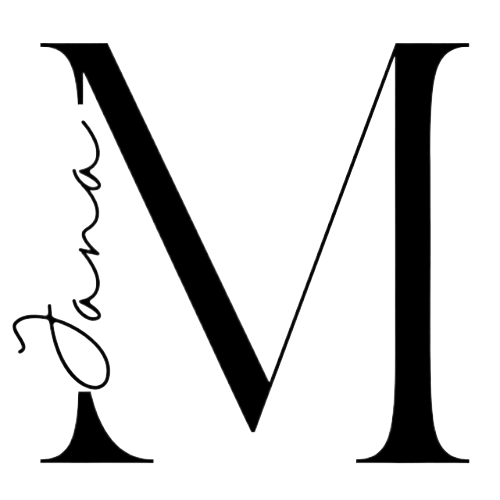I love to organize.
No really, I do. Since forever, I've been organizing everything I can get my hands on. From closets to bedrooms, to email inboxes and manager's calendars, to my bookshelf and entire offices, I pride myself in taking something and making it better.
For more than five years now, I've organized my life using the best app I've ever discovered: Todoist. This post is not in any way sponsored, I just seriously love this app! Here is my Todoist review and basic guide.
Todoist is what is called a 'freemium' app; the basic version is free and the premium version offers extra features. I've only ever used the free version and it offers more than enough of what I need/want.
Set-Up
Firstly, you'll need to sign up for an account. I recommend setting up on the desktop version and then syncing it with the app on your phone. The syncing between the two devices (or multiple - from anywhere you login!) is one of the best features of Todoist because you can add tasks on your laptop and immediately be able to access them from your phone on the go.

Create Projects

Todoist is organized by Projects which can be colour-coded and labelled. I use the following Projects in my Todoist:
- Blog/Media - for tasks and ideas related to my website and social media
- Chores/Appts - for reminders to do things like laundry as well as appointments like the dentist
- Education - I used to use this for my university courses with due dates; now it's for online classes
- Fitness - for yoga and gym reminders as well as notes about hikes I want to do
- Luminosa - this is one of the companies I work for; I keep all my work to-do's in here
- Money - reminders to pay my bills
- Shopping - my wish list of things I'd like to buy such as clothes, books and technology
- Social - for plans with friends
- Travel/Living - all my travel plans including flights, accommodation and visa information
- Work - for tasks relating job applications and ongoing work
- YouTube - for tasks relating to our YouTube channel
- Birthdays - a list of birthdays!
When you create a task, add a # symbol to add it to a Project. Unassigned tasks will end up in your Inbox.
Schedule Tasks
Tasks can either have an assigned date/time or not, which is a great feature.
For things like thoughts, notes, ideas, reminders and projects, I don't set a date/time. I simply assign them to a Project and I know that they'll be there waiting for me for when I have time to do them. This works great for when I come up with things to do when I'm on the go like blog post ideas or updates I want to make or books I want to read.
For things like appointments, work deadlines, blog deadlines, fitness reminders, birthdays and other events, I assign a date/time to the task. Then, when you open up your 7-day view, you'll see the next 7 days of upcoming things to do. You'll never be behind again!
Todoist is awesome because it also allows you to set recurring tasks. For example, you could type in a task to happen as weirdly as 'every fifth Wednesday' and it would recur for you on your calendar! I use recurring events for birthdays, yoga, certain work tasks that happen regularly, reminders to take my birth control, paying bills and other regularly happening things.
I honestly highly recommend Todoist. I go through it every morning to see what's on my to-do list for the day; it's even my homepage for my web browser on my computer so I can remain goal-oriented. I like the idea of my life being like a to-do list, it makes it very manageable.
Good luck and may your life be ever more organized!
Hi! I’m Jana, a Dutch-German-British-Canadian with a dream of seeing every country in the world. I am a storyteller, photographer and adventurer passionate about documenting and sharing my travels.